Mist
-
Posts
114 -
Joined
-
Last visited
-
Days Won
1
Content Type
Profiles
Forums
Events
Posts posted by Mist
-
-
I figured out what it was. Turns out there was a bunch of registries that were also supposed to be included. I ran the "install" registry file that came with the compressed files, and we're all good to go.

And hell yeah, I'm glad to hear that! -
Hey guys! Been a while! Hope that *.ogg tutorial is treating you well.

Anyway, it's been a hot second since I've played. Wanted to get back into things. One tiny problem, though...Seems I can't select a resolution! I've tried running as an administrator, and have also seen a similar topic that talked about editing some regedit settings.
Not sure what the hell I'm doing here, though. Anyone able to help me out? Thanks in advance!
-
 1
1
-
-
Seeeeeeeeeeeeeelaaaaaaaaaaaaaaaaaaaaaaaaaaaaaaaaaaaaaaah <3
-
Man, I've been a corpse in this place for quite sometime.
Nice to see, even if it's distant, that people are still making use of this guide.
I still do this on a regular basis for my own entertainment, so if anyone has any questions, feel free to ask me.-
 1
1
-
-
The polls have decided!
Personal 3/4 OST: The Poem for Everyone's soulThis will be updated soon. New submissions will be accepted once this has been put in effect.
-
 1
1
-
-
The poll has been udpated!
For those that submitted multiple tracks, I only chose one of those submissions (as per the rules of the submission thread; only one submission per person!).
Votes will be accepted until Sunday (December 6th) a 11:59pm EST, so cast your vote as soon as you can!
-
Hello everyone!
It turns out not only is this topic active again, but I've been put in charge of your lobby music (mwahahahahahaha!!)
The rules are the same as always:
Each player may post a song here that they'd like to see in the active poll (One song per player, please), and it will be updated to the poll. The winning song will be updated to the lobby at the end of this week. The current poll is ancient, so pay it no mind. It will be updated once an adequate amount of songs has been posted.You are also welcome to PM me any suggestions you have for the lobby. Bring 'em in, so I can make them!

-
 2
2
-
-
To be fair, I never got your PMs. My inbox must be full, again.
 Great work, though! I'll have to check this out, myself.
Great work, though! I'll have to check this out, myself. -
"ambient"
This is the word i was looking for, but couldn't think of it. But yes, in order for your to achieve the same type of transitioning that most of EP4's music uses (aside from Saint Million's music), you'd have to use ambient music to do it. I know of a few tracks that -might- be able to get the job done. I'd have to do some theory testing myself.
If/when I do, I can talk about the results here.
-
The bgm's used in most of EP4 function in the same manner as the Central Control area music does in Episode 2. Meaning, these tracks are Seamless; you'd have to make individual ogg files with six second lengths, arranged in such a manner that BB can handle it in the same format with those particular areas. I wish I could tell you why Sega did it like this, other than poor coding.
In my tutorial thread, there's a post that contains a link describing how to do said editing. But this is one of those things what you won't get right the first time, due to the length of the initial process. -
I've been meaning to loop a few of EPIII's tracks myself, for my own personal amusement. I should get around to that, at some point. :v
But yeah, no problem. Feel free to ask about anything else you're unsure of. This goes for anyone else reading, and you have questions about what to do.
-
Is it possible to test a loop without listening to the entire song? It is a bit slow listening to a several minute song just to see if the one second it loops from end to start is right. Then again if you make a small adjustment. Then again if you... etc.
Next is - can you loop only a certain portion of a track?
What I'd like is for it to play 0:00 - 2:02 only once, then loop from 2:03 - 4:47 repeatedly after that.
Glad you actually asked both questions!
Answer to First: One easy way to skip to the end of a selection you have made in Audacity is using the arrow keys to skip up toward it. (Left and right, Respectively). Tapping and/or holding the arrow key to the right will enable you to skip toward the end of your selection to test your loop faster (this cuts out a LOT of looping time).
Answer to Second: You can loop any part of the track you want, so long as the end of your file and the beginning of where you want your loop to start have a smooth transition. A.k.a., are seamless. That way, it appears more as an endless song, versus a cookie-cutter track that has an awkward break somewhere in it.
Essentially, you'll want something like this:
Let's say the track you're working with is 4:50.
The "intro" to your track is from 0:00 to 1:47
At 1:47, it begins the variation that is similar to a section in the track further on, at 3:48
If the loop is created correctly, your song will start playing at 0:00, play until 3:48, and the loop will start at 1:47. To which 1:47 to 3:48 will play continuously, and will sound like the track itself is making this transition, unnoticed. That is the end result you want.
As you're creating the loop for your track, take advantage of the right arrow key while you have your selection up; again, this allows you to skip to where you have ENDED your selection while you have continuous play (Shift+Space) active, thus enabling you to properly test your loop outside of PSO.
-
Untekked HEAVEN STRIKER (25/0/25/0|0) - 12 pds <--- I'd like that, please.
Also, would you do 10 PD's for that Tempest Arms?-
 1
1
-
-
Fyrewolf: I took a look at that tutorial you linked me to. I'm half-tempted to play around with it based on the information here.
But after doing a bit of reading into the tutorial, editing these particular area OGG's require songs that are nearly designed to be edited like this. The only music I can think of that might come close is anything from Star Ocean III: Till the End of Time.
Even then, any custom area OGG edits done to the Forbidden Four would be more noticeable in their erroneous areas, versus the smoother transitions of the others.
-
I'll take a look into that, Fyre. Thanks! Kajex, are you suggesting the track i used in the tutorial?
-
Thanks! Also, for anyone that wants a copy of the finished *.ogg I used in the tutorial, I'll upload a copy of it soon.
-
Thankfully, you came to the right place! (Or wrong place, if you don't feel like reading.)
What better way to start off a tutorial than with a table of contents!? That way if there's a specific part you need to re-read, your browser's search function is your best friend.

Table of Contents:
1 (WIA). What is Audacity!?
2.(DNA). Do I Need Anything Else?
3. (CVS). The Canvas!
4. (BTS). Buttons To Look Out For5. (SEL). Selecting our starting point!
6. (CTF). Cutting The Fat!
7. (SCH). Where to Start the Loop!?
7a. (SCH2). Where to end the loop!?
8. (LIK). Listening is Key!
9. (TST). Testing, Testing, Testing!
10. (WNM). Write Your Numbers Down! Enter Them!
11. (SVP). Save your project!
12. (TST2). More testing!? On MY *.ogg!?Be sure to type the truncated labels in each number to find what you need faster! Ex: If you want to get to number nine faster, simply type (TST). in your search bar.
1. (WIA). What is Audacity!?
Audacity is the software we will be using to make all of the listed edits you will see in this tutorial. This is the only program required to make the loops, so this tutorial will only be covering how to make the loops using, you guessed it, Audacity. (This includes volume changes, if you feel your loop is too quiet for what you want to use it for). You can download Audacity by clicking http://sourceforge.net/projects/audacity/.
2. (DNA). Do I Need Anything Else?
Your music, of course! Make sure you know your audio file well, or have at least listened to the song in mind enough times. We'll be pinpointing (to the best of our abilities) in these files where we want the loop to start and end, and we'll want to make it sound as smooth as possible. For this tutorial, I will be using OC Remix #1723: Mega Man 3 - Passing of the Blue Crown. It's a fairly simple track, with an acceptable amount of loop potentiality.
3. (CVS). The Canvas!
If you're already familiar with Audacity's layout, you're welcome to skip this part of the tutorial. If not, scroll on down! You'll need to get comfortable with the layout to make your work easier.

This is what you should be looking at, right now. I haven't loaded in anything, just yet. But we'll be choosing File -> Open (Or if you like shortcut keys, Ctrl + O) to get where we need to go. From there, select your song. As stated, I've already chosen mine. If you're choosing to follow this tutorial down to the same track I'm using, you'll want to download the OC Remix track I've selected for this tutorial. Otherwise, use the proceeding images as a guideline for what steps need to be taken in order to properly loop your desired track.
4. (BTS). Buttons To Look Out For!
Below, I've not only highlighted what buttons we'll be using, but also what we'll need to use them for.

1. File -> Export Audio -- This will allow us to export the file we want to use as our loop to *.ogg format, regardless of the original format of the file you're using. This will also pull up our function window, enabling us to add the proper functions, LOOP_START, to our file.
2. Edit -> Remove Special -> Trim Audio -- This will help us cut down the unnecessary parts of the audio (after all, if you're setting the file to loop after a certain point, the rest of the audio won't be necessary. Let's save some file size, huh?)
3. These zoom tools will help us pinpoint the number we'll want to use for our track. We'll be zooming into our work area, number four.
4. These are the waves for our desired track. Paying attention to the intensities here is very helpful. If you know your track well enough, sometimes you may not even need to zoom in; you can simply place your cursor in the area in which you want to loop, then proceed with the required steps to get your loop going!
5. This area is very important! This will provide us with pinpoint accuracy on where our loop will start. We'll primarily be paying close attention to "Selection Start", as we'll be selecting parts of the track and starting our loop there. Be sure to click the drop-down beside the box, and click "Samples". That number will come in handy as we progress.
6. Our selection tool is the other very important object here. Using it on the waves will create what's called a "selection boundary". Placing your cursor on either edge of the selection boundary will enable you to reposition the starting and end of your selection, assisting you in pinpointing your loop areas.
5. (SEL). Selecting Our Starting Point!
You'll be listening to certain bits of the track several times to get the perfect point in which you want your loop to start at.


The images above are both zoomed in and out to show how selecting sections of your track will work. When you click on a section of the waves, the cursor will change to a hand pointing left or right, depending on where you start dragging first. Having a base selection helps so you're able to widen or shorten your selection, based on the needs of your loop. Again, make sure you select "Samples" from the drop down menu (7th Option). Any other "samples" selection may throw you off course, and you'll end up losing your selection -- a.k.a., you'll have to find your selection again, and we want this to be as less time-consuming as possible.
5a. (SEL2). Write Your Numbers Down!
The sample numbers you now see at the bottom are the numbers we'll want. Primarily, we want the "Selection Start" number. Type it down, write it down, whatever you need to do. We'll need this number for later! Write down your "End" number, too. Just in case you accidentally click out of the selection boundary editor, and need to re-select your section. This will take a LOT of stress off!
6. (CTF). Cutting the Fat!
The second easiest part of this process, sans typing the number in for your starting loop.

For this part, you'll simply want to extend the left part of your selection boundary back toward the beginning of the song, then select Edit -> Remove Special -> Trim Audio (Ctrl + T). This will cut out the parts of your track that are NOT SELECTED. This helps cut down on the unnecessary parts of the track (the audio we aren't using for our loop).
7. (SCH). Where to Start the loop!?
The number we have written down, our "Selection Start" number, is the number we'll be typing into the LOOP_START function, so PSOBB knows where to loop our track.
7a. (SCH2). Where to END the loop!?
No extra steps are required here! Number six took care of that for us.
 Trimming the end of the audio as shown in the corresponding image is exactly where we found our loop to be the smoothest. Therefore, cutting the excess off of the end of the track will leave us with a healthy, happy loop.
Trimming the end of the audio as shown in the corresponding image is exactly where we found our loop to be the smoothest. Therefore, cutting the excess off of the end of the track will leave us with a healthy, happy loop. 8. (LIK). Listening is Key!
The best way to test your loop to make sure it is "seamless" (no cut-offs, no noticeable skips, no 'white noise'), is by playing it in Audacity by simply holding Shift and pressing Space. This will tell Audacity to play your selection and loop it, and it will continue playing until you hit Space again to stop it. If it isn't to your liking, that's fine! That's what editing the boundaries are for.
9. (TST). Testing, Testing, Testing!
Let Audacity loop through your selection enough times until you are satisfied with how you want the track to loop. Edit and re-edit as need bit. This is right before you export your project. Don't worry about screwing up on the final steps; we'll be able to make edits, as long as we don't save the file itself (or at the very least, keep a back-up of the audio file)!
10. (WNM). Enter in those written numbers, now!
Once you are 100% completely satisfied with your work, go to File -> Export Audio (Ctrl + Shift + E). Click the drop down menu beside "Save As Type", and select "Ogg Vorbis Files". This is the file type PSOBB uses for each BGM you hear. Click OK.

This is the window you'll come to next. Click "Add", and it will add a new line with which to add our function, loop_start to. This is where you want to enter the "Selection Start" number you were instructed to write down earlier. Type in that number as is (0's at the beginning included). Then click OK.
Congratulations! You've made your first ogg loop! Now for the final part...
12. (TST2). More testing!? On MY *.ogg!?
It's more likely than you think! If all went well and you followed the steps properly, you'll have your very own *.ogg loop! I prefer to use the title screen to test my loops to make sure they work properly (or at the very least to remember what I'm doing
 ).
). Export your *.ogg file as title.ogg (or go to where the file is located, right-click on it and click "Rename" to rename it to that). Drop it into the data/ogg folder, then run PSO to give it a test on the title screen. Did it loop correctly? If you followed all of the steps to a tee, you should have no issues.
That concludes this *.ogg loop tutorial. And you didn't even need that clunky SONY program, NOR did it require Winamp's shenanigans!! If you have any questions or concerns, please feel free to PM me, or reply here. I'll be happy to help you out.

P.S. If you need to edit the playback volume of your loop, edit the slide bar at Audacity's top right.
** SIDE NOTE **This tutorial will work for ALL of the *.ogg files PSOBB uses, EXCEPT:
slbgm_desert
slbgm_crater
slbgm_jungle
slbgm_wilds
These use a different format of handling loops for the tracks, of which I either have not figured out yet, or have not written a proper tutorial for. This may come in the future, provided I invest the time to do just that -- figure it out.

-
 5
5
-
 1
1
-
-
I'm actually half tempted to load up a test server and try to figure some of these out for myself.
-
 1
1
-
-
And I thought the guy having polygon issues was weird...
-
It ended up being a gamepad issue. All gamepads were uninstalled and disconnected, and it started working again.
 My second guess was correct!
My second guess was correct! -
I've never had this issue before. Though from what it sounds like, it could be one of two things:
1. Your keyboard having issues (which is less likely, as you would likely have the scrolling issue outside of the game), or
2. You have a gamepad connected to your computer that's currently sitting in a position to cause the constant scrolling/back-running.
Do you have any other devices connected to your computer that could potentially cause the issue?
-
That's a good question, Uranos. Shoot me an offer and we'll go from there.
-
Sure, joel. Join the room "Eggs".
ALC, I haven't a clue how much its worth, honestly. Toss me an offer in the same room if you want.
-
[Nukeflare's Bank]Frost Calibur +5 (0/0/5/0|50)Untekked Demon's Vulcan (0/10/0/0|0)Charge Arms (0/30/0/0|55)EARTH WAND BROWNIE (0/60/0/0|0)SAMBA MARACAS (0/0/0/50|0)S-RED'S BLADE +15 (0/0/0/0|20)HITOGATA (0/10/30/35|0)PARTISAN OF LIGHTING (0/0/40/0|0)ZANBA +38 (30/0/0/0|0)God/TechniqueV801V801V801V801V801HEAVENLY/POWERCenturion/ArmsJellen Disk: Lv.28Deband Disk: Lv.30Def Material x1Parts Of RoboChao x1Heart Of Opa Opa x1Heart Of Pian x1Berserk Calibur +4 (0/0/0/0|30)LAST SURVIVOR (35/0/0/0|40)Hell Gungnir (0/50/50/0|30)Charge Gungnir +1 (40/0/0/0|45)Berserk DISKA OF BRAVEMEN +9 (0/40/0/0|40)DISKA OF BRAVEMEN (25/0/25/0|30)DISKA OF BRAVEMEN +2 (0/0/0/60|45)Charge Vulcan (0/45/0/0|40)LAVIS CANNON (0/0/30/0|0)LAVIS CANNON (0/25/0/0|0)LAVIS CANNON (0/30/0/0|35)YAMIGARASU (40/0/0/35|0)RED SLICER (0/0/0/25|0)FROZEN SHOOTER (0/0/0/0|0)FROZEN SHOOTER +2 (20/0/0/25|20)RED MECHGUN (0/0/45/0|0)Untekked RED MECHGUN (0/0/40/0|0)EVIL CURST (0/0/0/0|45)EVIL CURST (0/0/0/0|25)TWIN BLAZE (0/0/0/0|0)BRANCH OF PAKUPAKU (0/20/15/0|0)Game Magazine (0/0/0/0|0)Untekked ASUKA (0/0/20/0|0)Weapon Error: 00970100DEMOLITION COMET (0/35/35/0|30)RAINBOW BATON +5 (0/45/0/0|50)VIVIENNE (0/0/0/0|30)FLAMBERGE (0/0/0/30|0)SNAKE SPIRE (0/25/0/20|0)SNAKE SPIRE (0/0/0/0|0)CANNON ROUGE (0/20/0/0|0)SHICHISHITO (0/0/0/0|0)TANEGASHIMA (0/0/0/0|0)ANO BAZOOKA (0/0/0/0|0)ANO BAZOOKA (0/0/35/0|0)ANO BAZOOKA (0/10/15/0|0)Frame Slots:0 DFP:0 EVP:0Frame Slots:0 DFP:1 EVP:1Soul Frame Slots:4 DFP:0 EVP:0Shock Frame Slots:4 DFP:3 EVP:0Absorb Armor Slots:2 DFP:0 EVP:0General Armor Slots:4 DFP:0 EVP:0Valiant Frame Slots:4 DFP:0 EVP:0STINK FRAME Slots:1 DFP:0 EVP:46D-PARTS Ver1.01 Slots:4 DFP:0 EVP:0D-PARTS Ver2.10 Slots:3 DFP:6 EVP:4GUARD WAVE Slots:1 DFP:20 EVP:9GUARD WAVE Slots:1 DFP:0 EVP:0GUARD WAVE Slots:1 DFP:20 EVP:10AURA FIELD Slots:0 DFP:21 EVP:5ELECTRO FRAME Slots:0 DFP:35 EVP:9SACRED CLOTH Slots:0 DFP:36 EVP:7STAR CUIRASS Slots:4 DFP:0 EVP:0BLACK HOUND CUIRASS Slots:4 DFP:0 EVP:0BLACK HOUND CUIRASS Slots:0 DFP:0 EVP:0MORNING PRAYER Slots:1 DFP:8 EVP:6SCHTHACK'S JACKET Slots:1 DFP:0 EVP:0SCHTHACK'S JACKET Slots:4 DFP:0 EVP:0SELECT CLOAK Slots:0 DFP:4 EVP:8SELECT CLOAK Slots:2 DFP:0 EVP:6SELECT CLOAK Slots:1 DFP:0 EVP:0SELECT CLOAK Slots:1 DFP:7 EVP:2REVIVAL CUIRASS Slots:0 DFP:4 EVP:3ATTRIBUTE WALL DFP:0 EVP:0PROTO REGENE GEAR DFP:0 EVP:0PROTO REGENE GEAR DFP:0 EVP:0KASAMI BRACER DFP:0 EVP:0GRATIA DFP:0 EVP:0YATA MIRROR DFP:0 EVP:0FROM THE DEPTHS DFP:0 EVP:0DE ROL LE SHIELD DFP:0 EVP:0DE ROL LE SHIELD DFP:0 EVP:0DE ROL LE SHIELD DFP:0 EVP:0RED UNION GUARD DFP:0 EVP:0STINK SHIELD DFP:0 EVP:0Resist/BurningResist/BurningResist/BurningPerfect/ResistPerfect/ResistPB/AmplifierWizard/TechniqueGod/TechniqueCURE PARALYSISV501V501V801V801V801SWORDSMAN LORE [3364]SMARTLINKSMARTLINKSMARTLINKDIVINE PROTECTIONHEAVENLY/POWERHEAVENLY/POWERHEAVENLY/ARMSHEAVENLY/ARMSHEAVENLY/ARMSHEAVENLY/ARMSHEAVENLY/ABILITYWizard/Resist x2Centurion/Power x2Centurion/Arms x2Orange Sato Lv:118 Sync:120 IQ:119 (5/68/45/0)Slate Blue Nidra Lv:200 Sync:0 IQ:200 (5/145/50/0)Orange Tellusis Lv:200 Sync:0 IQ:200 (15/160/7/18)Pink Moro Lv:200 Sync:0 IQ:200 (15/12/10/163)Dark Green Rappy Lv:71 Sync:120 IQ:200 (15/1/4/51)Reverser Disk: Lv.01Anti Disk: Lv.05Barta Disk: Lv.20Shifta Disk: Lv.20Razonde Disk: Lv.27Razonde Disk: Lv.27Rabarta Disk: Lv.27Zalure Disk: Lv.27Razonde Disk: Lv.28Razonde Disk: Lv.28Rabarta Disk: Lv.28Resta Disk: Lv.28Foie Disk: Lv.28Foie Disk: Lv.29Foie Disk: Lv.29Rabarta Disk: Lv.29Rafoie Disk: Lv.29Razonde Disk: Lv.29Deband Disk: Lv.30Resta Disk: Lv.30Resta Disk: Lv.30Power Material x2Mind Material x4Evade Material x1HP Material x2Def Material x2Cell Of MAG 502 x3Parts Of RoboChao x1Heart Of Pian x3Heart Of Chao x1S-beat's Arms x1GAL WIND x2MAGIC STONE IRITISTA x1STAR AMPLIFIER x2HEART OF CHU CHU x3KIT OF MARK3 x1Amplifier of Si x2HEART OF KAPUKAPU x1Also trading off my FO's gear because lol. it includes:Three SealsGlide DivineProphets of MotavSummit MoonGlide DivineTyrell's ParasolAdept x2Elenor (5/0/45/150) (Twins, Dolphin, Pilla)Wants:PD'sDT'sCharge Yas 9k (40+ Hit)Demon Yas 7v (40+ hit)Offers, offers, offers! (Ranger/Hunter stuff, mostly. Feed me! :3)
-
 1
1
-

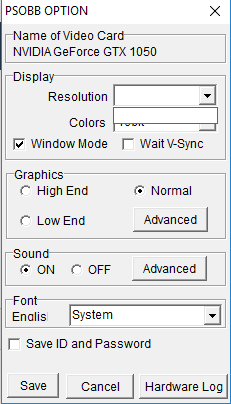
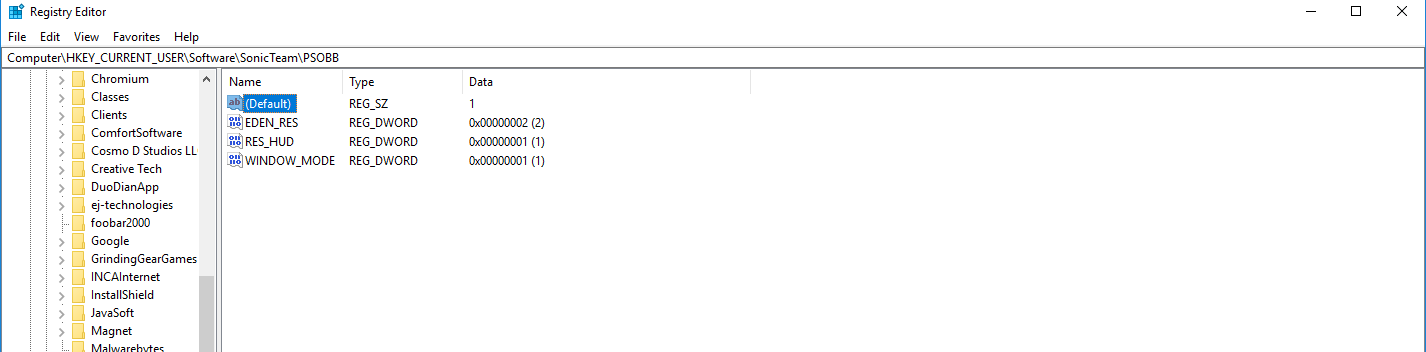
So, you want to make ogg loops!?
in Music and SFX
Posted
Hey all! I see that tinypic has given up on the images that I used for the tutorial.
Very soon I'll have new images worked up and uploaded with a different link, so don't fret if the lack of imagery confuses you.