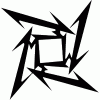Search the Community
Showing results for tags 'guide skin skinning tools'.
-
Skins What are skins? Skins are texture modifications that will make your character, your items, interface or even enemies and area look different. The skins you use on your client will not be visible by others, unless they install the same skin on their client OR if the server forces the skin update in the patcher. How do I use skins ingame? Most skins are very easy to use, you just download the zipped file from a site with skins and extract the zip file in the root of your game, next to the data folder. Normally it will ask you if it can override the existing files. Say yes to all but don't forget to back up your original data folder for if anything goes wrong. How do I make my own skins? You will need a few tools to make skins yourself : AFS manager : AFS manager VMT.exe : VMT.exe A visual editor like Photoshop or Paint.Net As example I'll use the steps to follow on how to skin the SOUL EATER weapon : open AFS manager Open the original itemtextureep4.afs with the AFS manager tool Navigate to the image you want to alter (file 16 in this case) Select the file (click on the entry) export as prs (select prs from the menu, add .prs at the end of file name) in this case should be file 16.prs Open the VMT.exe tool with VMT open the file (16.prs) with this example you will see 3 entries (= 3 textures) Make a texture with your editor (Paint.NET is what I used) select the texture you desire and import the bmp image you made save as a BB file named file 16.prs (you cannot see the file on the explorer, still, save with the same name and add .prs at the end) Go back to the AFS manager File 16 select import, select the file 16.prs you made Save (should be nearly instant) Test ingame by replacing the original itemtextureep4.afs by your modified one If everything went well, it will work, else your game will crash which means you made a mistake in one of the steps. Where can I find premade skins? The most known site for PSO skins is http://pso.univers-ps.com/bb/skin/listeSkinUS.php5 NOTE: I might add images or explain steps more indepth if requested by several users. Enjoy skinning