-
Posts
28 -
Joined
-
Last visited
-
Days Won
2
Content Type
Profiles
Forums
Events
Posts posted by ZabaZu
-
-
5 hours ago, iamaboy said:
snip
This is for everybody but since you just installed it I figured I'd quote you so you get notified. I just updated the preset to make use of the latest version of RTGI, as well as some other changes. New gallery photos posted as well.
-
On 3/23/2020 at 1:22 AM, iamaboy said:
hi, thx for this cool work!
but i use this reshade, FPS will suddenly drop to 1X , especially at MINE map ,
even i use LOW END preset .
my GPU olny 2X% usage and CPU under 5% usage ^^||
OS:win 10
CPU:8700
GPU: MSI 1080
RAM: 32G
resolution: 2560x1440 virtual full screen
my spec should be enough to run this..
what s my problem :(?
i love the graphic after reshade so much!
Sorry I'm responding kinda late, I haven't been checking this forum much lately. Are you by any chance using a laptop? It almost looks like it's using integrated graphics in your performance chart. Also since I'm not terribly active on here, feel free to message me on discord: Jon#2105
-
I updated to a newer version of reshade and have a preset for the latest version of RTGI with some minor tweaks to both that preset and the MXAO preset. I also included a new low end hardware option. This also fixed the issue where it didn't know where the presets were when installing (forgot to make it a relative path when uploading before...), so if anybody had issues getting this to work before and didn't ask for help, it's far more likely to "just work" for you now .
-
Alright I updated the main post with the latest version of ReShade and 2 brand new presets. The old post is still available in spoiler tags just in case anybody prefers the old stuff and needs the info.
-
Got a few more screenshots. Hopefully this shader releases free to the public soon.




-
 1
1
-
-
You probably have an incorrect depth buffer setting in the global pre-processor settings. Check and make sure:
RESHADE_DEPTH_LINEARIZATION_FAR_PLANE = 1000
RESHADE_DEPTH_INPUT_IS_UPSIDE_DOWN = 0
RESHADE_DEPTH_INPUT_IS_REVERSED = 0
RESHADE_DEPTH_INPUT_IS_LOGARITHMIC = 0
Also, I just wanna show off some screenshots of the new preset I'm working on. I updated to the latest version of reshade (should be an easier install process) and am making use of some new shaders, one of which is an alpha release for "ray traced" global illumination (only in screen space though, so keep expectations tempered). I've tweaked colors and bloom as well, I think it's turning out quite good. That said, I can't upload that shader and preset because the global illumination shader isn't public yet. Once it is, I'll make sure to post it here! If you guys want an updated version of the mod minus the GI shader though, lemme know and I'll upload that.
2.0.1 "Pretty" preset:

New work in progress:

-
 2
2
-
 1
1
-
-
On 5/18/2018 at 7:42 PM, Lipelis said:
Woaw, I defienetly like this depth of field, it's a really nice touch.
About the contrast it's a bit too high and we loose some details in the dark areasbut overall the cinematic feeling is real and legit, good good job sir, cheers!
I "finalized" the preset and reduced the contrast. It's in the OP. I took it in a slightly different direction, what I was doing only looked good in a few areas.
-
So I was playing around with ReShade and made a new preset while going for something "cinematic" and dumb. Lens flare, film grain, depth of field, some very muted tonemapping (a primarily teal look to capture a sci fi feel), chromatic aberration, etc. It's basically unplayable because of what it does to the UI and, like I said, it's really dumb, but here are some screenshots. If anybody wants me to package it and post it, let me know, but I'm not anticipating any demand for it. Still though, it looks kinda neat, so maybe somebody wants it for screenshots or something. It wouldn't involve uninstalling the other preset, it would be easily swappable in-game.
-
 2
2
-
-
38 minutes ago, Soly said:
Ahh, I see
Zipped the source up and uploaded it: https://mega.nz/#!W5JyAC4J!JrUVrhfyD90zOT8YaA8saoS60ls6sURkcw8apgZWvV0
-
 1
1
-
-
35 minutes ago, Soly said:
Would you mind sharing your fork('s link) as well?
I didn't fork it, I just cloned it. The only change I made was commenting out a couple lines of code, nothing was added.
-
1 minute ago, rakescar said:
I'm aware of the d3d8tod9, I have a basic idea of how it works, in theory. I'll try it on a fresh installation when I have the chance, I fiddle at lot with my current one, so maybe I screwed up something. Thanks =)
No problem, hope you can figure out what's causing your issue.
1 hour ago, O9B066 said:Well sob... I didn't ever see this post. I was actually working on a shader myself after using one for gta v and impressed. None the less ty I'll give this a try.
You should still make one if you aren't happy with mine, more choices are good! I set out to make something different from the first one and it turned out more or less the same lol.
-
1 hour ago, rakescar said:
Now that's some timming. I just found out about post processing in PSO yesterday and was a bit disappointed I couldn't get the newest version of re-shade to work with it. After messing around with it a bit I figured I'd have to compile a custom version myself and edit some stuff I had no idea how to do it so I just accepted the fact that I was stuck with the older version, which still was very cool btw.
The eye adaption shader looks amazing btw, it really feels that much more like true HDR . Anyways, I downloaded the pack and followed the instructions, the only problem is... it won't launch XD
I'm having pretty much the same problem I had when I was just trying to use the 3.2.0 release version. Once I put the D3D8.dll file in the folder, the game won't launch anymore, I double click it, or use the launcher and nothing happens.
I'm playing on another server and idk if I'm allowed to talk about it, so I won't. You linked this thread on their forums thou. Just thought it would be better to reply on the original threads for the same reason you linked this thread there instead of re-posting it.
I'm using interface modifications idk if that could be causing issues.
Thanks for putting in the effort to update this amazing stuff, including going as far as compiling a custom version.
I've got it working for the client on that server as well. Just so you know why it is the way it is, for PSOBB you need d3d8.dll and d3d9.dll. ReShade doesn't support dx8, which is what PSO uses. However, there's a dx8 to dx9 converter (the d3d8.dll) that will allow reshade to work. d3d9.dll is ReShade itself. In the zip file I uploaded, all the files needed are included. There's some extra steps involved in getting my version working compared to the normal ReShade 3.0+ installer, so if you glossed over it due to familiarity, try reading the steps again. I went through the installation steps I laid out on a fresh install on PSOBB to make sure I didn't miss anything, so I'm not sure what else the problem could be.
-
New preset released, check the OP.
-
 1
1
-
-
21 hours ago, Waluigi1 said:
Hey so it looks like that first file needs permission to download? I went ahead and signed up and asked. Not sure if it's you or not.
Okay so for some reason the developer of ReShade decided he wanted to force everyone to use 3.0. That's annoying. Oh well, I included the DLL in the presets now (and moved them to mega). The only reason I didn't include them before was because he asked people not to do it. Fairly annoying that he did that.
Anyway, the guide is updated to reflect the changes. Let me know if anything goes wrong.
-
26 minutes ago, El Socko said:
By the way, I may as well just ask this ... which parameter is responsible for the glare effect? Specifically, when there are big areas of a bright colour, like for example a chat bubble or your lobby photon chair (I tested with a white one), there is a big glare of the same colour around the area. It seems this may also affect my performance. Earlier today, I took a screenshot of my lobby chair in front of the pillar (described in an earlier post, even though the pillar isn't showing). In this case my fps dropped to 21. Also note the glare around the edge of the chair:
It almost feels like the Gaussian Blur in Photoshop but this is not activated (in CustomFX.cfg) so it must be something else?
EDIT:
Okay, so there IS Bloom activated. When I wrote my post I thought Bloom was off since (I think) there is another config file that shows it with "0", but it is also present in GemFX. I will mess around with this one then.
I think that bloom shader is based on a Gaussian function, so you aren't wrong lol. The bloom shouldn't be hurting performance, it isn't an intensive effect. If anything, it's ambient occlusion or RBM.
-
7 hours ago, El Socko said:
I've now played around with this a bit but with my setup (Intel i5-3450 QuadCore@3.10 GHz, GeForce GTX 960, 8 GB RAM - PSO doesn't like Nvidia cards anyway) there seem to be minor, selective performance issues that cause short framedrops. I can't pinpoint it but it seems to happen mostly when huge walls or other structures obscure most of the current view. There was one particular instance in Tower in the Lost Heart Breaker quest, in an early room which is split into four parts. After the first warp (1 Gi Gue and 2 Ill Gills spawn) the game went to a total crawl for about one second, then back to the regular 30 fps. Exactly the same occured on a consecutive run.
I also had another one that can easily be recreated if you go to the lobby, stand in front of one of the two pillars that are not near the counter so that you face the counter. Sit down and manipulate the camera to get the pillar behind you (so that it completely obscures the view, the camera may actually be inside the pillar). Since I run Fraps, I could immediately see the fps drop from 30 to 25 or so. Pressing the toggle button to turn of the mod saw it go back to 30.
There have been other fps drop spikes which usually only last for a second or less, but still annoying when they happen.
What are the other players' experience with issues?
Odds are it's the ambient occlusion causing the issue. These aren't optimized effects, they are written in a way to work with any game that reshade can get the necessary information for. Next time it happens, try toggling off just ambient occlusion (caps lock). As stated before, I'm using a gtx 1070, performance anomalies will probably go unnoticed by me since they won't affect me at all in this game.
10 hours ago, Nessly said:That hotkey config worked perfectly! I replaced your new SweetFX.cfg w/ the one that was in my reshade folder to reduce the blue tint, but it didn't have any effect (still blue). I'll try tinkering with the settings some tomorrow. It's just a minor preference. OVerall love it still! Thanks again ZabaZu!
If it didn't change, you may have done something wrong. I just double checked and I uploaded the correct file. You put it in the ReShade folder in your PSO directory and told it to overwrite the file, correct? If you do see a difference and it didn't fix the problem, could you take a screenshot showing a specific area? I used a filter that literally reduced the teal-ish color lol.
It's also possible that you are referring to the bloom shader I used. Just to be sure, go into the GemFX.cfg file and try disabling USE_BLOOM. Note that you CAN make these changes while playing the game.
-
4 minutes ago, solo guy said:
lol nah im ok , i tried turning on boost which for some reason made the mod work well but when i turn it off it makes my normal game look great but slow like when i used the full version : / confusing times here lol thanks for help ive figured how to get it working but has an unusual side effect lol, one last question though would a gtx750 ti pull the full version ?
Okay. If you still have issues, the RBM setting is a major performance hog, probably more than the ambient occlusion. SMAA is a small hit, but you don't miss out on much at all by disabling it.
-
1 minute ago, solo guy said:
wow lol my computer really is rubbish even with the low end version it runs slow : ( probably wouldn't help but what if i used the boost functions in my gpu settings ? currently just using application settings for my graphics?
You can also try going into the McFX.cfg file in notepad and disabling RBM (change "USE_RBM 1" to "USE_RBM 0"), as well as going into SweetFX.cfg and disabling SMAA (same instructions, just with SMAA). That'll disable reflections and anti aliasing. Any other shaders will require me to rework the entire tone of the mod

-
31 minutes ago, solo guy said:
ok so ive finally got round to doing this : ) ive followed the steps and when i load in it shows the programs working correctly but it seems to be running slowly and is unplayable, my computer is a quad core over clocked amd with a built in r 7 gpu is this upto the task of running the higher end version ? you also said something about amd catalyst control which i dont use ( i think ) but what happens when that gets involved ? any help would be much appreciated : )
If you haven't messed with anything in your driver's control panel, you don't have anything to worry about. Even though AMDs APUs are good for what they are, they aren't gonna be able to run the higher end version. It utilizes half of my gtx 1070 in the lobby (a good bit less in other areas), so you need something that can push half the performance of a Titan X for no slowdown. The ambient occlusion has a major performance hit, so try using the version that has it disabled. It'll still look pretty good.
30 minutes ago, El Socko said:I've just tried it, looks nice but I feel the contrast can result in some very dark areas where you don't see any detail anymore. A good example is the big wall between the 1st and 2nd room with enemies in CCA (with the door on the left). On either side, it is very dark with the mod on. Can this be tweaked or is it just how it is?
Edit: seeing as there are tons of customization options in the sweetfx.cfg (and the other cfg files), I'll probably manage to find something to my liking with a bit of experimenting ...
Try tweaking the HDR setting (lower the power from 1.4 to 1.3/1.2). I'm using a 120 hz monitor, and like most of those monitors, the color reproduction and contrast is absolutely terrible, so it's definitely possible it doesn't look great for you.
-
11 hours ago, Nessly said:
(just re-quoting so you'll see the post)
I removed the blue tint. I don't know if it is the desired result, but it does look nice. I didn't really test this out in a lot of areas, so it's possible some areas may look funky.

Download this file and extract it to the ReShade folder.
As for the toggle key, I don't know which key you want, so I'll tell you how to do it. In the reshade folder, open up the file called Common.cfg in notepad. Look for RFX_ToggleKey. Then, look here to find the virtual key code for the key you'd like. Copy the hexadecimal value for the corresponding key and replace the text "VK_SCROLL" with it. Save and exit. That key should now work as a toggle for the effects.
EDIT: I ran around in some more areas and I think I prefer the tint removal, so thank you for suggesting it!
-
 1
1
-
-
On 8/6/2016 at 3:29 AM, Nessly said:
daaaaaaaaayuuuum daniel! This is AWESOME!
It's giving so much life to the game! Shadows! So much contrast. i love this stuff! It now feels less cartoony and more like a darker / gritty / realistic sci-fi.
I ❤ you. Is there any way to change that scroll lock key to another one or change the hue (would like to slightly reduce the blue color)? my KB doesn't have scroll lock. If not, that's perfectly fine. The game looks sexy!
my lawd, them reflections doh!
I'm happy you like it so much. Yes you can change the toggle key to something else. I can't remember which config file has it off the top of my head, so I'll find that out for you tomorrow. I'll also try to remove some blue tint, but it's possible it won't have the desired result in all areas. We'll see though.
-
 2
2
-
-
1 hour ago, Scorgasmo said:
Pretty sweet. Are there other things out there like this that improve the graphics?
Well it's hard to do much more than slap post processing effects on the game. I can't even find an HD texture mod for the game (if you know of one, please share lol). The game isn't very popular anymore of course, so there probably aren't a lot of presets people have made. I remember finding some ENB mods a while back, but I thought they looked bad. If you had an interest, you could play around with the shaders and customize it to look pretty much any way you want.
Short answer: Not really, but it's not hard to customize ReShade.
-
 1
1
-
-
For those that are interested, I made the guide for my reshade profile.
And here's another screenshot using it

-
 2
2
-
-
Since I'm not terribly active over here anymore, my most up to date post is going to be located here: https://www.pioneer2.net/community/threads/reshade-for-psobb-optional-screen-space-ray-traced-global-illumination.16144/
Below in the spoiler tag is the old post in case anybody wants any of the old releases, for whatever reason.
Also if linking to another forum is frowned upon, I can keep the post updated here as well, would obviously prefer to keep things a bit easier for myself though :p
SpoilerWhat Is This?
This specifically is a modified ReShade .dll (built on September 29th) that can keep depth buffer access in multiplayer games, along with a couple presets I made. As for what ReShade is generally, it's a post processing injector similar to ENB, except it works generically in just about any game. It can't modify textures or models or otherwise enhance the in-game effects/lighting, but it can add in depth-dependent effects like ambient occlusion or depth of field and otherwise do anything you could do to an image in photoshop.
Why Would I Want It?Take a look at these image comparisons.
EP2 Ship
VR Spaceship
Jungle
Mountain
Seaside
Seabed Room
Seabed Hallway
EP1 Ship
Forest
Cave
Mines
Alright, I'm Sold, Where's the Download?
Here you go! (For RTGI 0.10, MXAO preset included and set as default since it's free. Also a low end preset that should work on even integrated graphics).
But there's a catch! While I included presets that work for free, the Global Illumination shader used in the gallery photos is currently in beta and the developer does not want it publicly distributed. For now, if you want access to said shader, you'll need to support the developer on his Patreon, where it is in the $5 tier (I am in no way, shape, or form affiliated with the developer of this shader). Once the shader is finished in development, it will be available for free. As for why you might consider throwing him 5 bones, he's responsible for a ton of quality shaders for ReShade which are absolutely free, such as the great MXAO shader I've used as an alternative until the GI shader is available publicly.
How Do I Install This Thing?
Once you've downloaded the files, extract them to the root of your PSOBB install (where the PSOBB.exe is located). Boot up the game, and open the ReShade menu by pressing Shift + F1. At the top of that menu, there will be a selected preset. Ensure that the correct preset is selected for your needs.
As an added suggestion, go into the control panel for your video card and enable 16x Anisotropic Filtering for the game. Also, you cannot use MSAA or SSAA with this mod. It may simply make the depth effects not work, or it may crash at launch.
How's Performance?
These effects are extremely performance intensive as configured. At 3440x1440, this pushes my RTX 2080 to about 50-55% utilization. If you have a modern mid-range gaming PC and aren't running a 4k monitor this should run fine for you. I can't do a large range of performance testing, so if you have any performance problems please let me know what GPU you have, what resolution, and where you have problems. If anybody has issues on reasonable hardware, I can try to make a more performant preset. Optimization wasn't a concern for me given the age of this game and it having a 30 fps cap.
Thanks for taking the time to look at this! I spent a lot of time tweaking this to my tastes and making sure it didn't look bad in a large variety of scenes. If you give it a download, let me know what you think, and if you make your own preset, I'd love to see some screenshots! Hope you all have a great day!Troubleshooting
If your game crashes with the mod installed, check to make sure psobb.exe isn't using the compatibility mode for windows xp service pack 2.
If you need more direct help, feel free to add me on discord: Jon#2105
Old Versions
Spoiler2.0:
2.0 (Cinematic):
So what changed?
I made a whole new preset using the latest version of ReShade (3.2.0) which I cloned off Github and compiled myself to remove the network restriction. What does this mean for you? Depth dependent effects such as Depth of Field and Ambient Occlusion will work in this game with the latest version of ReShade, which will perform far better compared to the original version I posted. I also made use of some new shaders, such as an eye adaptation shader (which you can see in action here), and scrapped my lazy choice for tonemapping in the previous version for a shader that I could customize, which should result in a warmer, more natural look. I swapped the basic SSAO implementation for MXAO, which is far more accurate and creates less noise in motion. I also configured god rays, with the goal being a subtle effect on warp gates and the box breaking effect. This also has a subtle effect on some of the lights in mines that looks really great. Reflections are also less aggressive, which should result in less reflections off surfaces that don't have any business being reflective (still some oddities, but nothing can be done about that given the limitations of ReShade).
NOTE: Ambient occlusion will still bleed in some scenes (can setup a toggle to turn it off with a key press), and MSAA is unusable unless you use the Performance preset I included.
Additionally, pure white text boxes, like the ones that pop up for numerous quests, are unreadable due to the godrays. If that's important to you, setup a toggle to disable the preset for those situations, or you can flat out disable godrays from within the bloom shader.This is no longer an issue as of 2.0.1.2.0.0: Download
2.0.1: Download (If updating from 2.0.0 to 2.0.1, simply copy Pretty.ini and Performance.ini into the game directory and that's it)
- Slightly reduced bloom intensity. More detail preservation, more text readability.
(Recommended) 2.0.1 (With Cinematic Presets and Effects): Download
- The goal was to make something with more "edge", and to play around with cinematic effects like depth of field. I don't recommend the Cinematic preset for gameplay, the UI gets destroyed. There is a Cinematic (no blur) preset included for regular gameplay. The goal wasn't to make something "better" than the previous one, just something different.
- Presets are easily swappable in-game, just hit shift + F2 and select which one you want from the drop down menu at the top.
Installation Instructions:
1.) If you are using the previous version, delete it. Download the new preset.
2.) Extract it to your PSO installation directory. Should be the folder that contains PsoBB.exe.
3.) Launch the game and hit Shift + F2 and click through the tutorial, selecting the preset you wish to use (try pretty/cinematic, and switch to performance if you get slowdown).
4.) Go to the Settings tab, find the box named "Effect Search Paths" and at the end of that path add "\reshade-shaders\Shaders", then find "Texture Search Paths" and at the end of that path add "\reshade-shaders\Textures".
5.) Stay in the settings tab and locate "Preprocessor Definitions", and in that box find "RESHADE_DEPTH_INPUT_IS_REVERSED" and change the 1 to a 0.
(optional) 6.) If you don't plan to tweak any settings, find "Usage Mode" and switch to "Performance Mode".
7.) Switch to the Home tab and click Reload.
How to Uninstall
Delete the reshade-shaders folder as well as d3d8.dll, d3d9.dll, d3d9.ini, Pretty.ini, Performance.ini, Cinematic.ini, and Cinematic (no blur).ini
Additional Info:
MatsoDOF is fully configured, but off by default in the Pretty preset because of the issues with gameplay. Feel free to turn it on if you want.
If you want more contrast, enable Curves or tweak the HDR settings.
If you want less contrast and bloom, disable HDR.
If you like Ambient Occlusion but dislike the bleeding in fog, you can setup a toggle key for just that effect.
If the image looks too hazy to you, disable AmbientLight. If it's still too hazy, disable BloomAndLensFlares.
To fix the white text box issue, disable godrays from the settings for the bloom shader.
1.0 (original post):
Before:
https://abload.de/img/psobb2016-07-1314-26-ybzn2.png
https://abload.de/img/psobb2016-07-1314-25-g1l5v.png
https://abload.de/img/psobb2016-07-1314-24-nlyj8.png
https://abload.de/img/psobb2016-07-1408-18-rvb68.png
After:
https://abload.de/img/psobb2016-07-1314-26-y5z5z.png
https://abload.de/img/psobb2016-07-1314-25-ttxi2.png
https://abload.de/img/psobb2016-07-1314-24-lalx9.png
https://abload.de/img/psobb2016-07-1408-18-n4a40.png
If you are interested, here are the steps:
1.) Choose whether you want to download the full version (shown in screenshots, modern GPU needed) or the lite version (lacks SSAO, identical otherwise).
*SSAO with ReShade bleeds through alpha effects (techs and fog, the latter being the unsightly one). It's an issue inherent with ReShade. I set SSAO to toggle on and off with caps lock for areas that it flat out looks bad in.
*The full version does NOT work properly if you are forcing MSAA through the Nvidia/AMD control panel. If you want MSAA still, use the lite version, and you may want to disable SMAA as well, which is located in the ReShade folder, SweetFX.cfg file).
2.) Extract everything to the root directory of PSO.
You're ready to go! I'd also like to note that you can push scroll lock to toggle the effects on and off if you'd like to do some before and after comparisons yourself.
If anybody has any requests, I'll consider customizing it a bit for you (or tell you which effects to tweak for your desired change).
-
 6
6
-

.thumb.png.96c83c49f20379fac5c304a4864ca130.png)

ReShade for PSOBB (Optional Screen Space Ray Traced Global Illumination)
in Phantasy Star Online BB General
Posted · Edited by ZabaZu
Posted an update on another forum a while back but forgot to update this post. Check out the update!
I haven't been playing this game much these days so future updates may be even more infrequent. RTGI is in a state where new versions should be fairly compatible with my current settings though, so feel free to keep that (and most other shaders for that matter) updated if you desire (RTGI usually requires the latest build of reshade, so you'd need to locate a custom build that removes the network check. They hide in plain sight). If you run into issues, the full guaranteed to work download will be here.