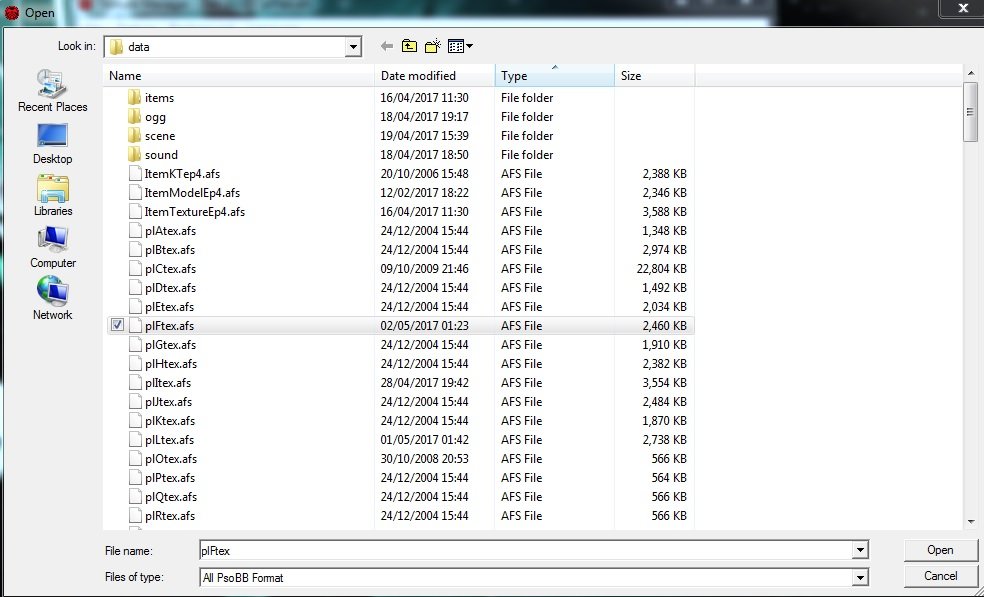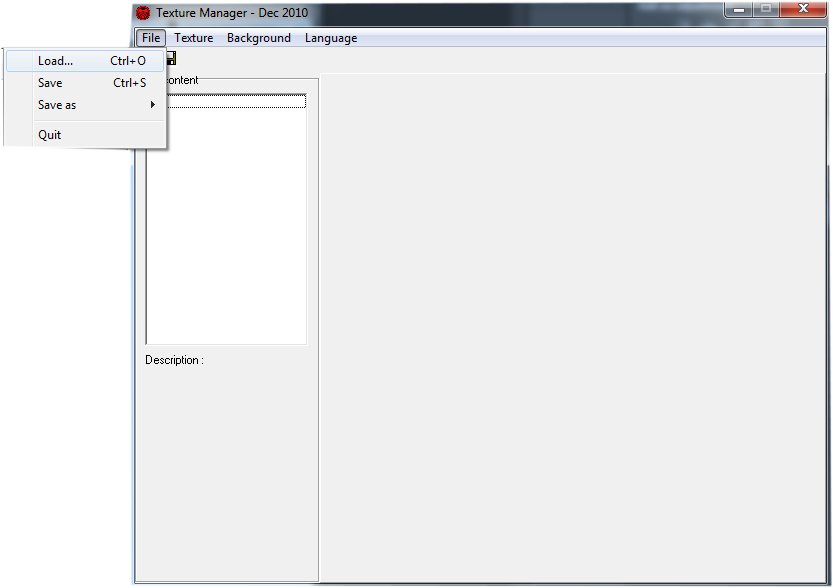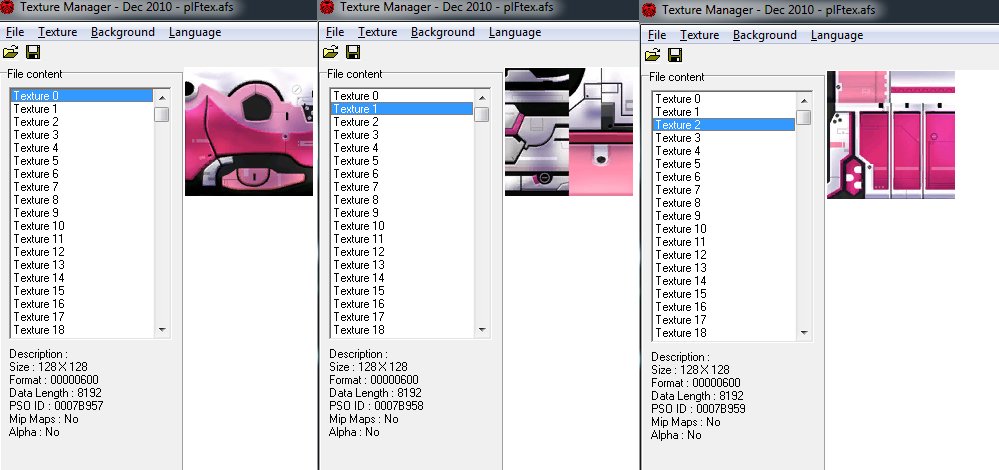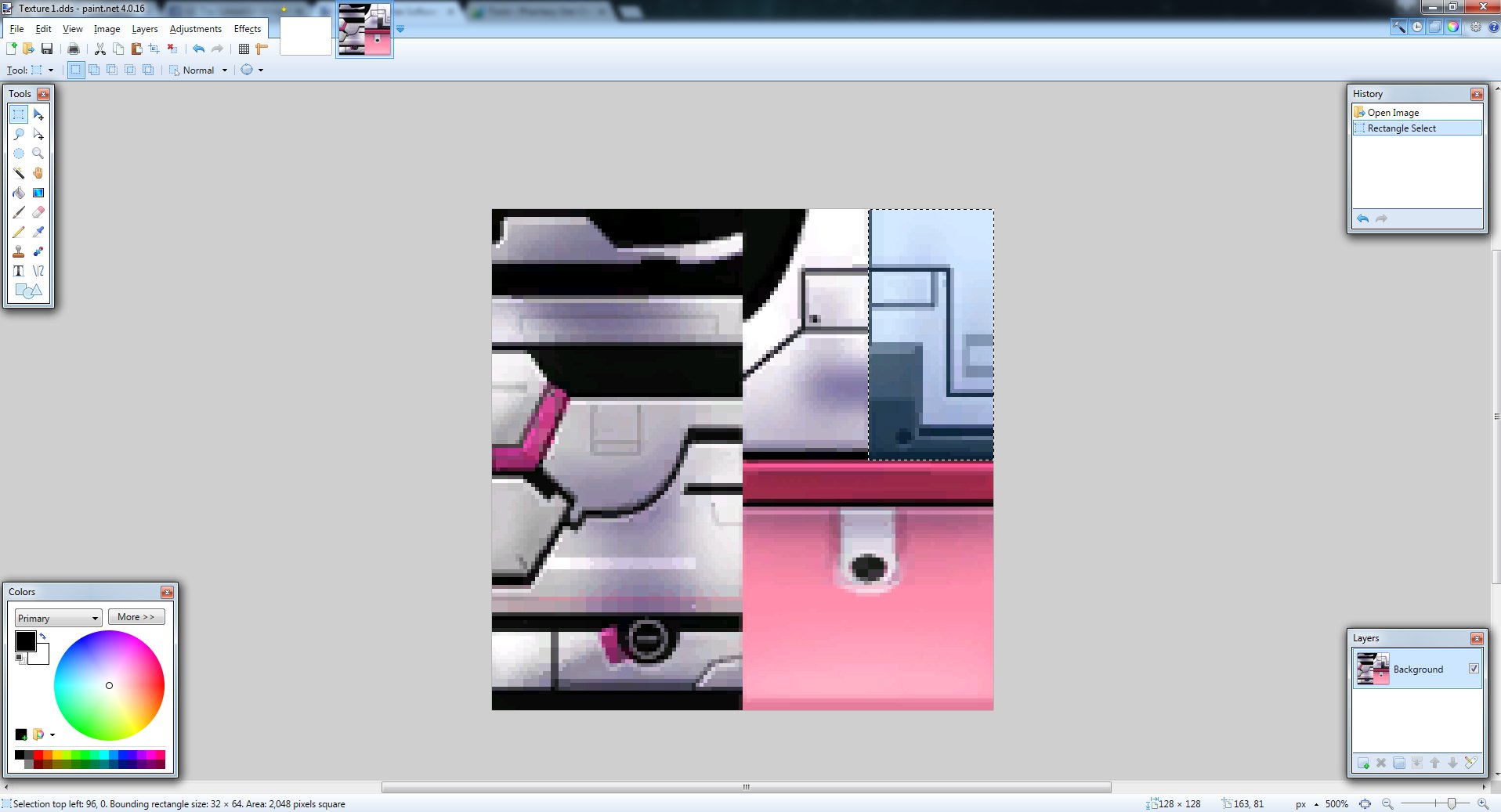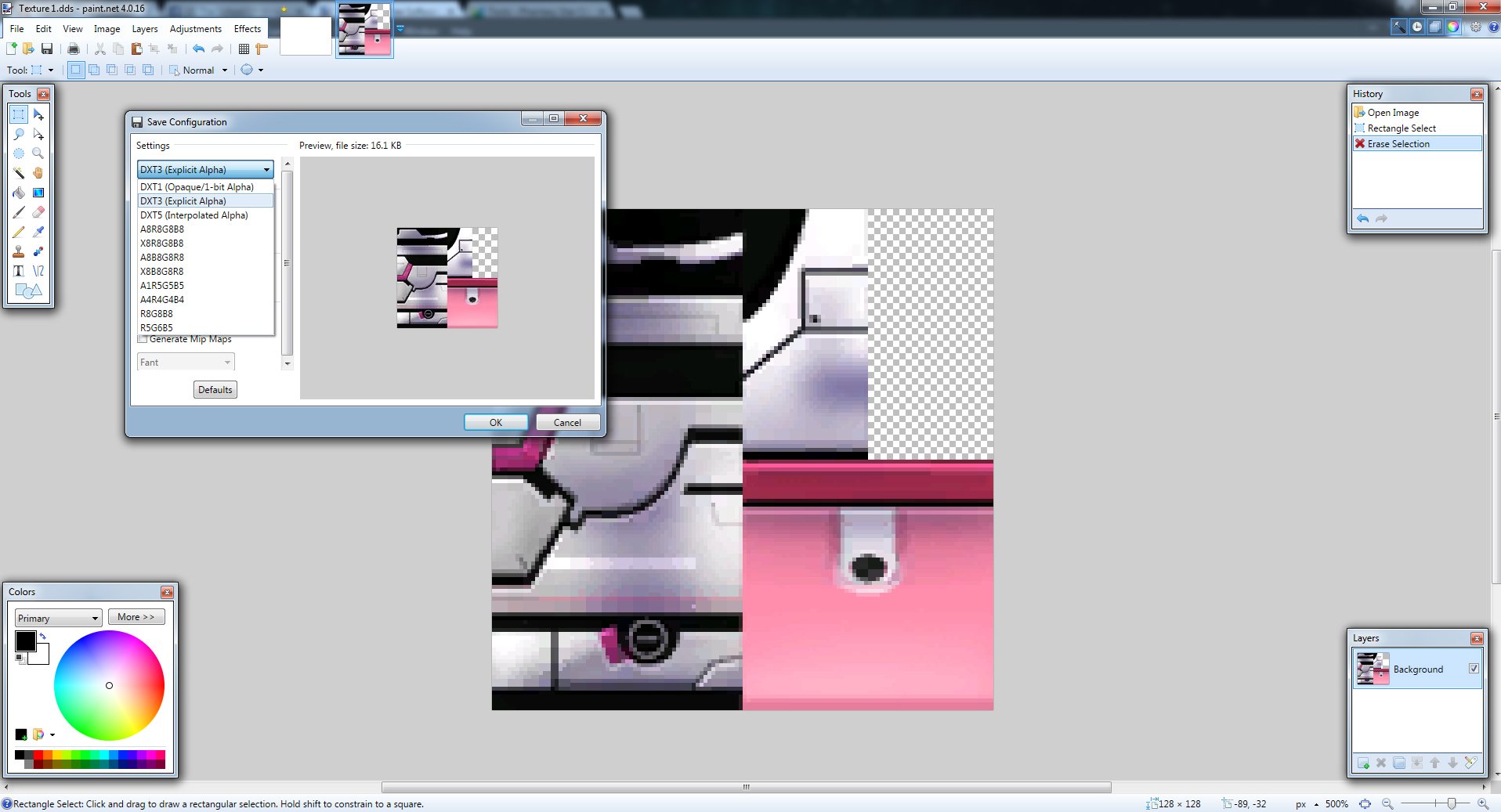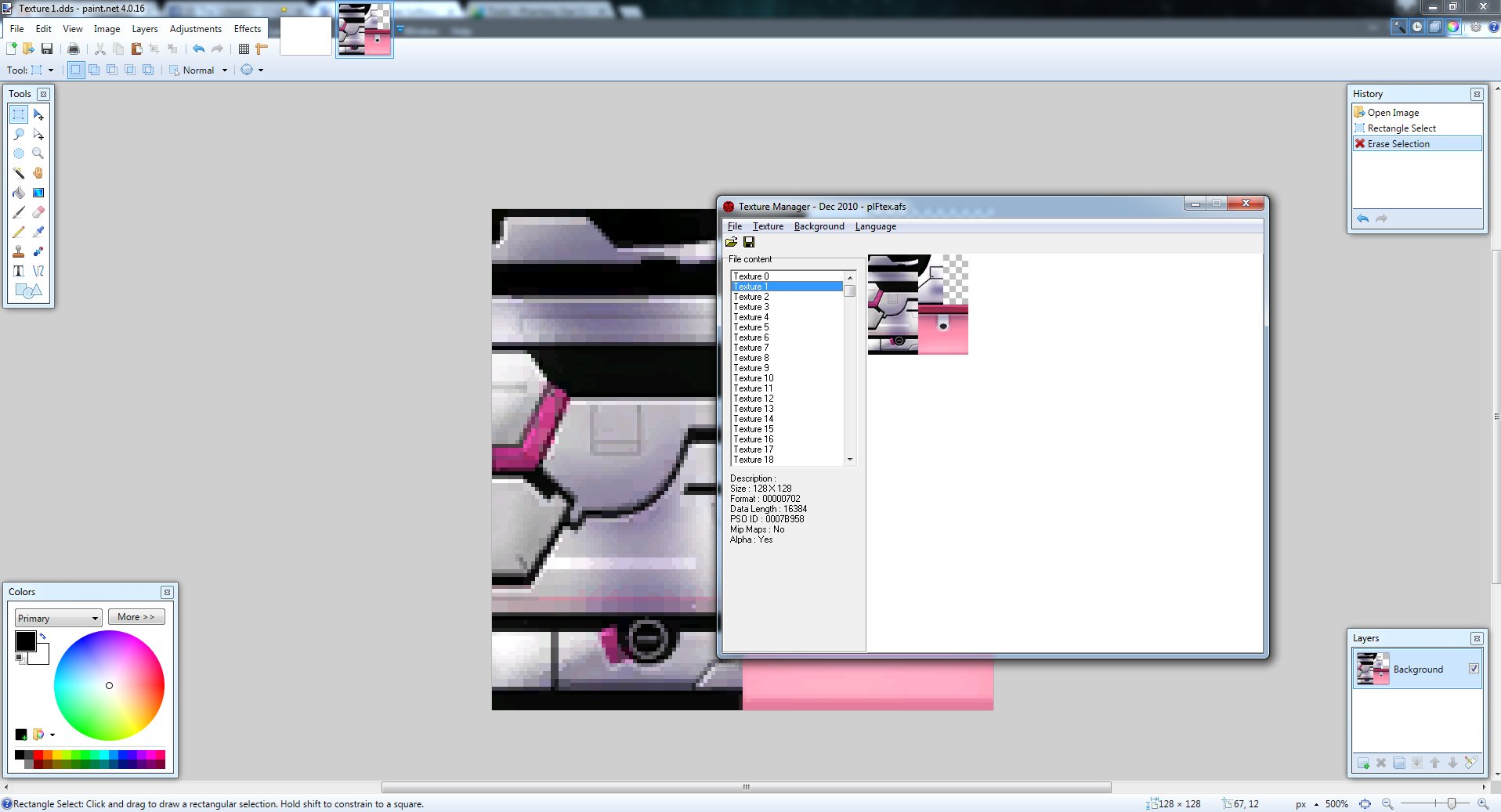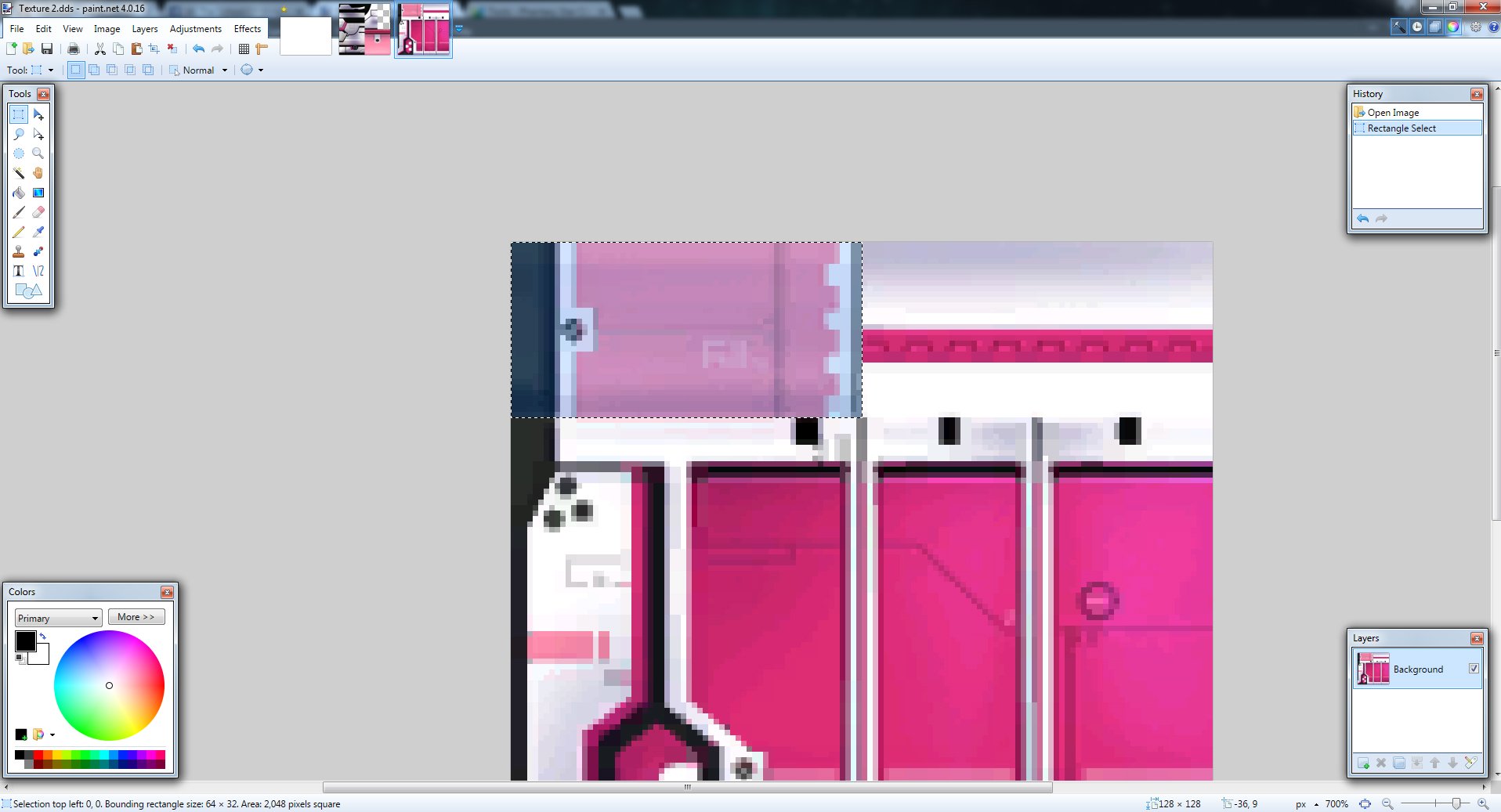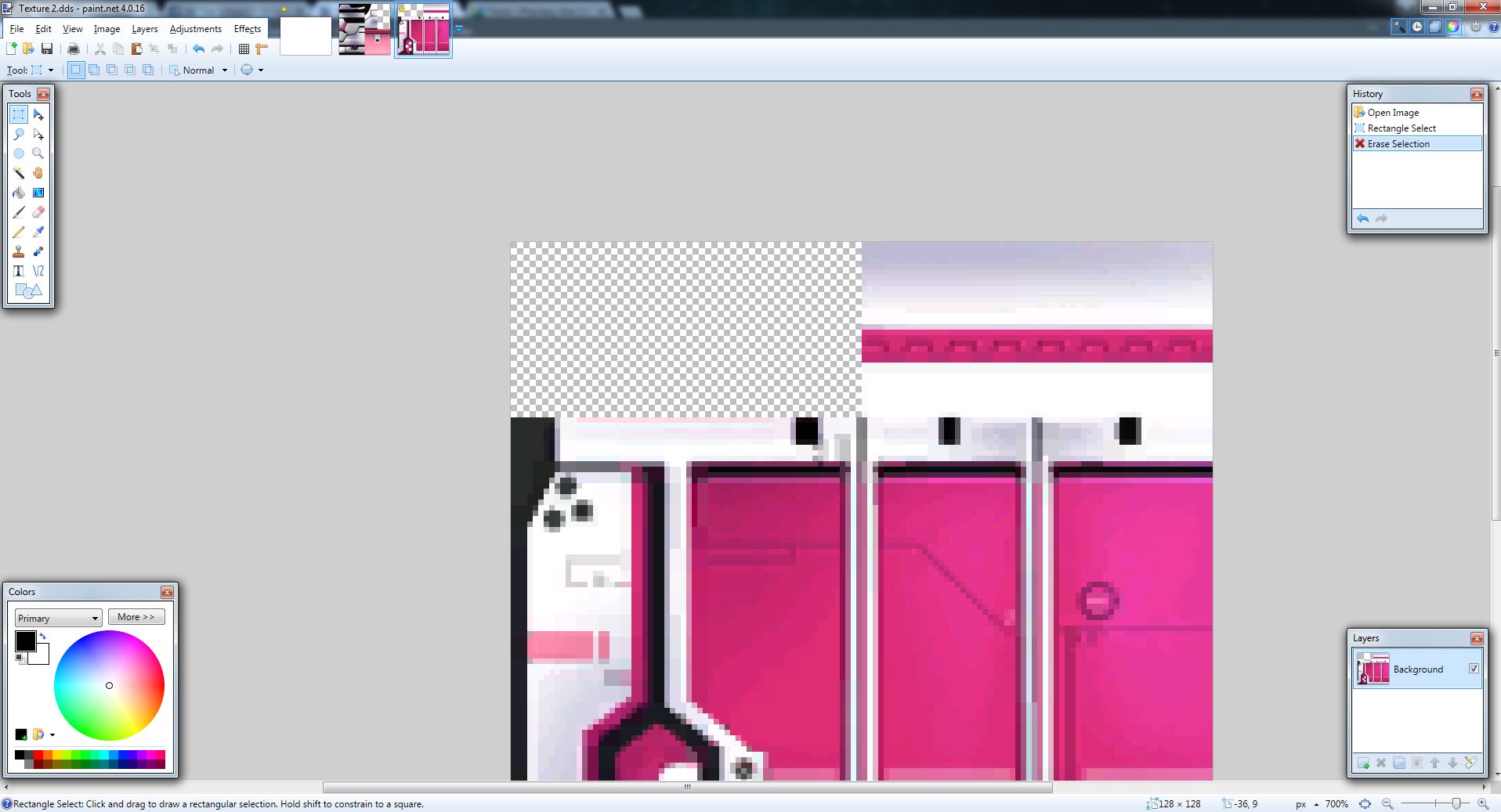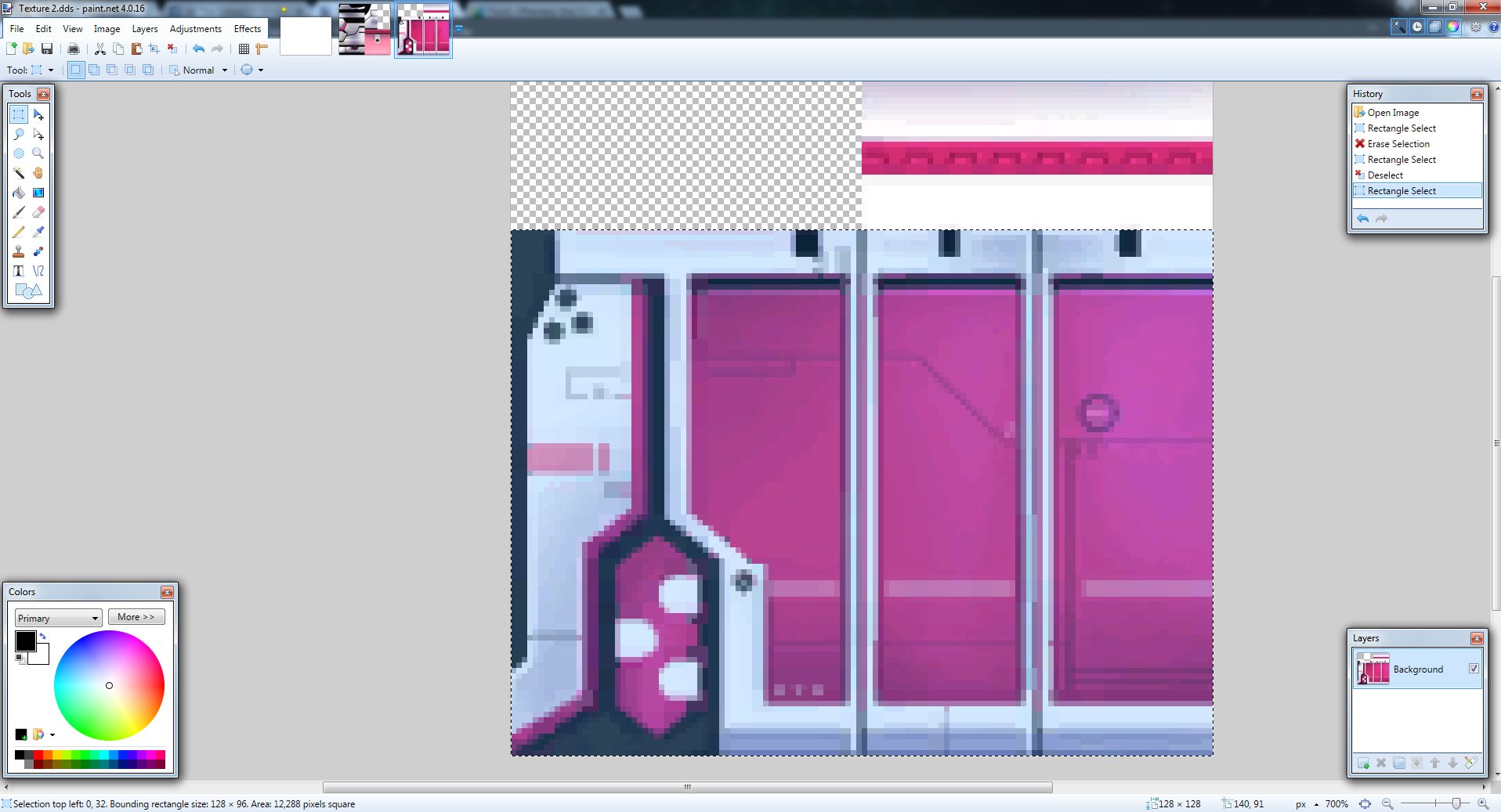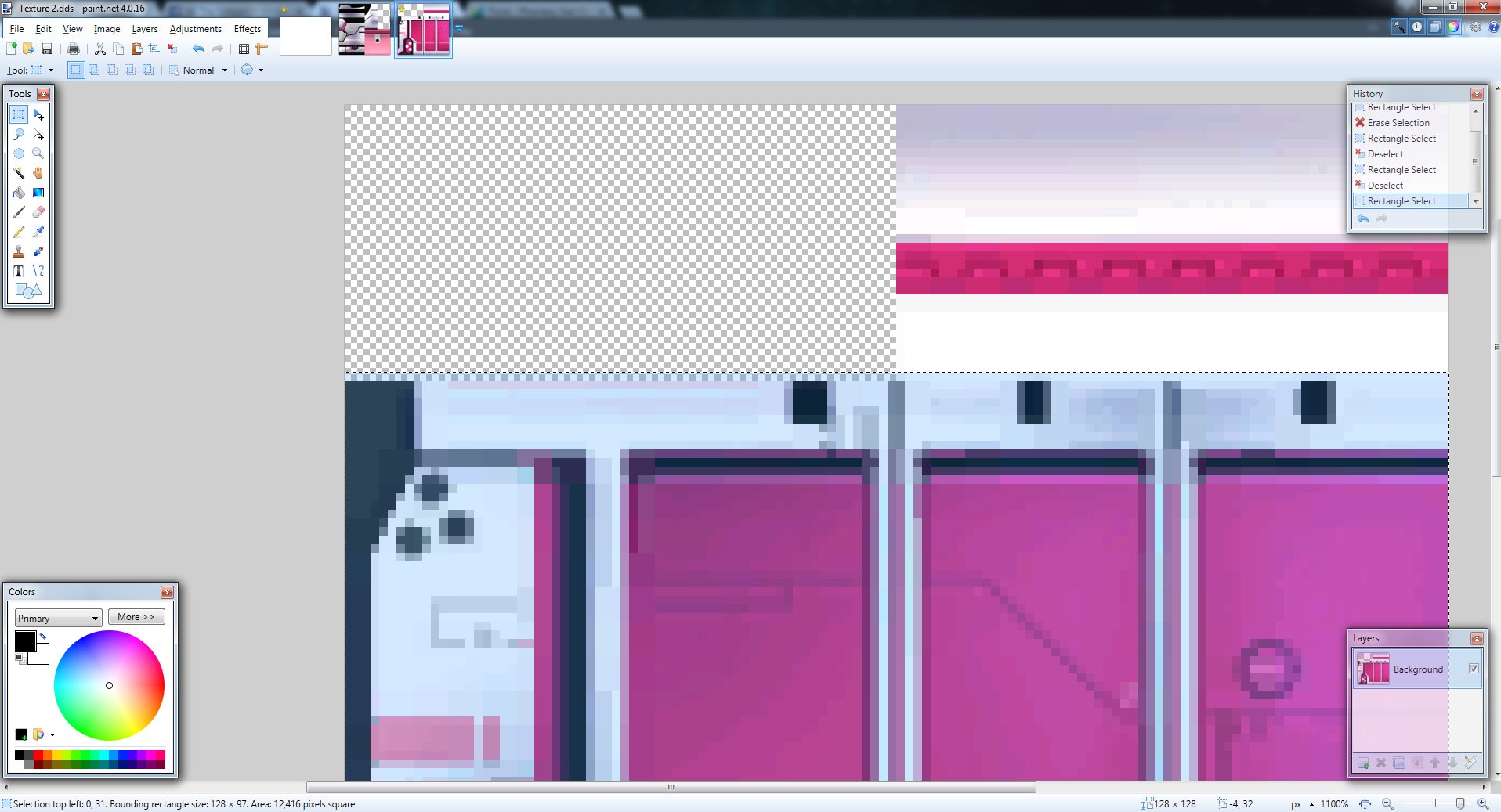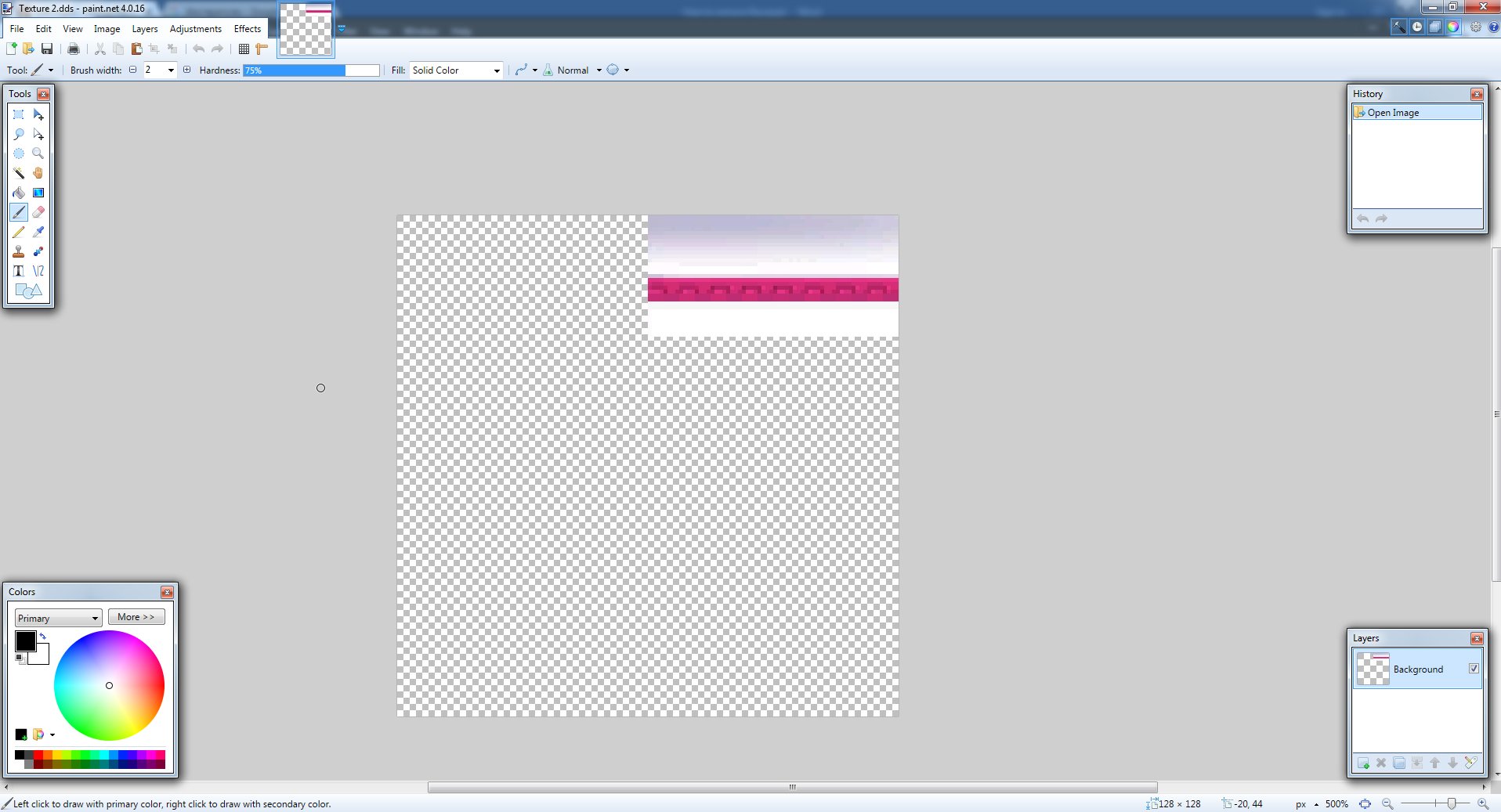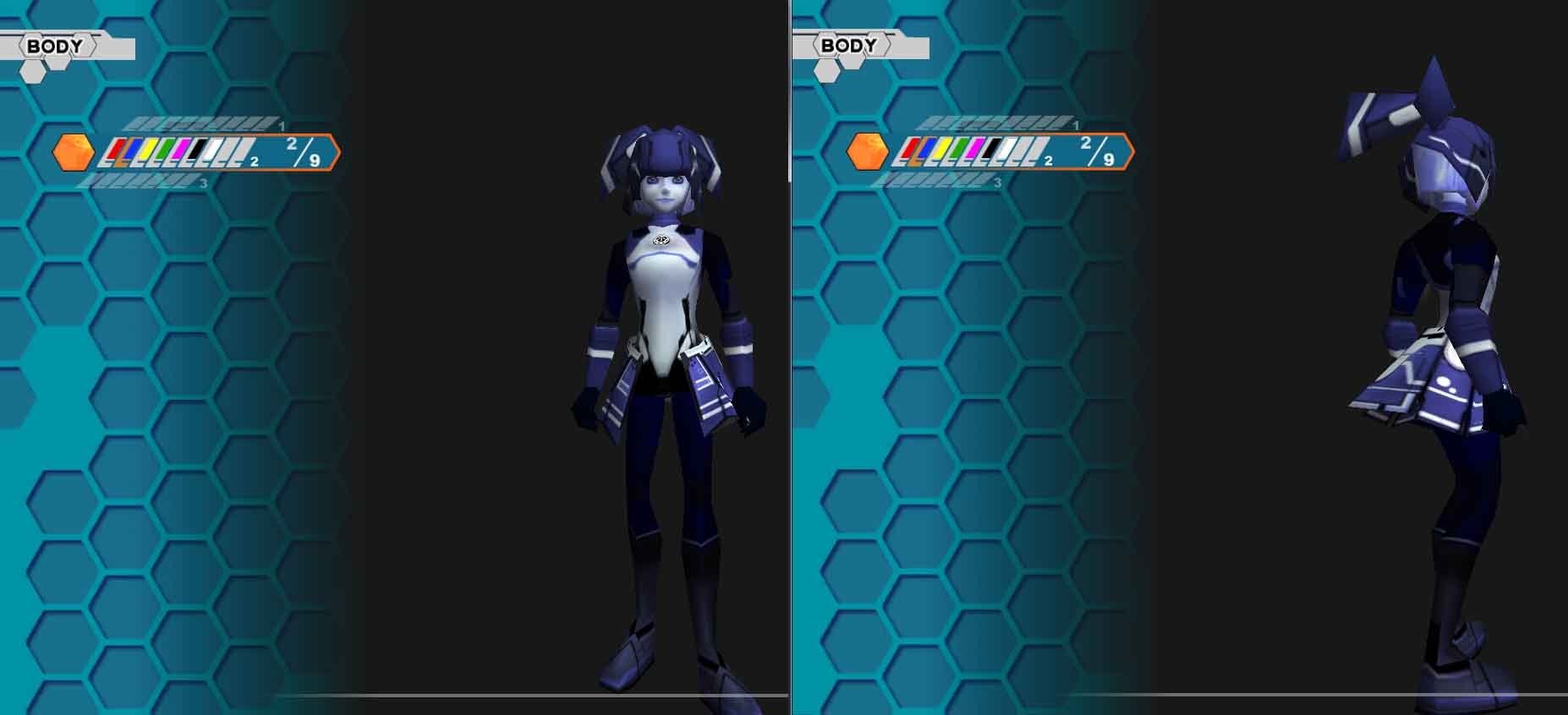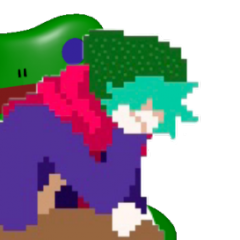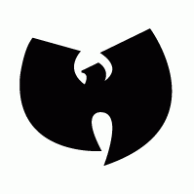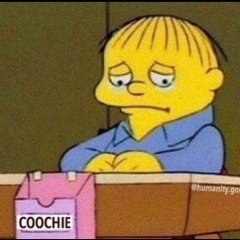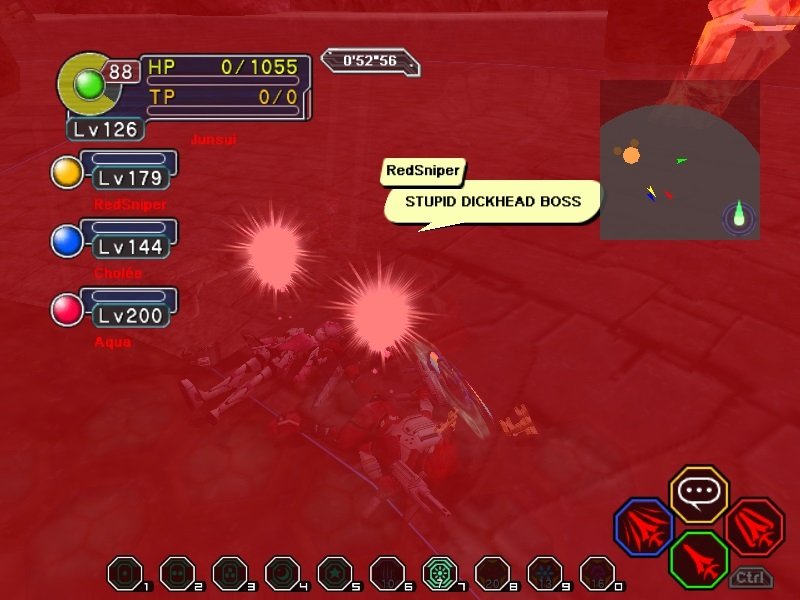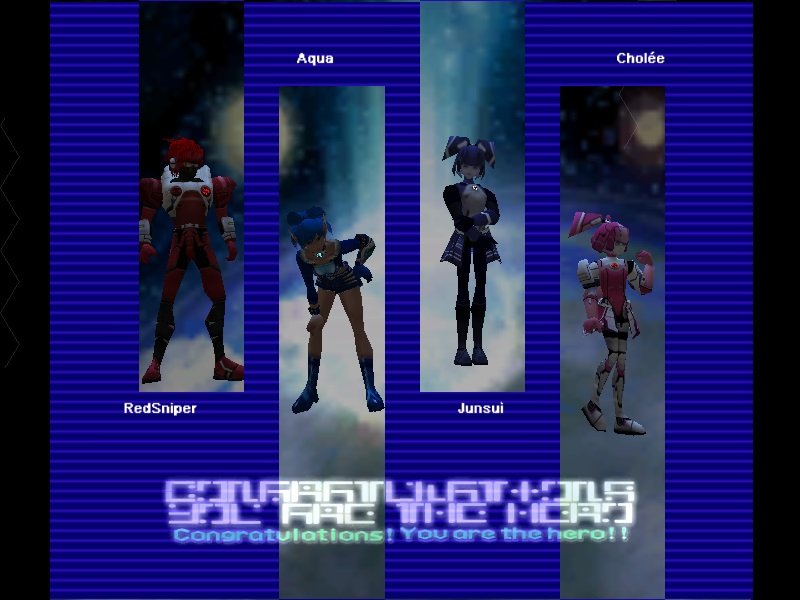Leaderboard
Popular Content
Showing content with the highest reputation on 05/09/2017 in all areas
-
Hello and welcome to this tutorial. I will be going through some easy to understand processes of how one can remove the shoulder, back pads and skirt from the RAcaseal costumes, by deleting certain parts of the costume textures. This is my first tutorial so go easy on me if there are any errors :). Programmes required: Paint.Net - https://www.getpaint.net Texture Manager - https://psoskins.jimdo.com/tools/ Open Texture Manager > File > Load > Go to your ‘Ultima PSOBB directory’ > Data > plFtex.afs (RAcaseal textures) There’s a few ways you can do this tutorial but I think, its best and easiest if you choose your desired character costume as ‘default’ because this will be for what people will see you as. You don’t want to choose something fugly for their eyes but good for yours (when you apply the new modified textures). Might as well kill two gal gryphons with one blue black stone and look good for all. For this tutorial, I will be using textures: 1 – 2 which should cover the back, legs and skirt. Texture 0 = Front (won’t be using but just highlighting it as such) Texture 1 = Legs/Back Texture 2 = Skirt These textures in that order correspond throughout the RAcaseal texture folder. So just find what costume you want as default by looking at what color it is and change it by using this tutorial. If you are skillful enough you can choose your default costume and import the other RAcaseal textures onto that ‘default class’ and modify it from there. This will allow you to have unique mix of the various RAcaseal's constumes textures available on your character, so enjoy experimenting with that. Highlight the texture you want, for example Texture 1. Then click Textures > Export DDS > Texture 1 Repeat the same procedure for Texture 2. Texture > Export DDS > Texture 2 *Place your textures in a folder on the Desktop or something. Create an additional folder within that folder and rename it: 'Backup'. You can either copy and paste the 'plFtex.afs' from your Ultima PSOBB folder > data' or the textures you will exporting. This is to back them up in-case you mess up when experimenting. Load up Paint.net File > Open > Texture 1 Zoom in by (ctrl + wheel mouse) on Texture 1. Delete this part of the texture by using the rectangle select tool (at the top left hand-corner of the tool box). Highlight the part as seen in the picture and press delete. Make sure you remove all the parts that connect to that part of the texture. This has deleted the ‘shoulder pads’ on a RAcaseal’s costume as that little rectangle is where the should pads texture for a RAcaseal are located. Now press Save and go to the drop down menu and choose DXT3 (Explicit Alpha). I’m not that knowledgeable on Alpha’s at all etc but this one just works for this tutorial (I've played around with the other settings and they didn't work, except for the first one too if I remember correctly). If I choose the DXT5 for example and upload the texture into texture manager it will have horizontal lines on the texture and thus not the desired outcome we want. This setting: DXT3 (Explicit Alpha) preserves the transparency when uploaded into texture manager thus in the game also. Now once saved. Go back to Texture Manager and go to the actual texture of the one you just exported for example Texture 1. Then press > Texture > Import > DDS > Choose Texture 1. The texture you just imported should of replaced the existing one. The final step is to make it to work in game and this is done by pressing the save button (floppy disk icon) on texture manager. That’s it for Texture 1. Now for the back pads and skirt you just repeat the same protocol with a few discrepancies. Paint.Net > File > Open > Texture 2 Again use the rectangle tool, highlight and delete this part of the texture. This rectangle is the 'back pads' of a RAcaseal costume. Now repeat the saving steps. Go back to texture manager > Import > DDS > replace previous texture and hit save. Now to remove the skirt we have to use Texture 2 again. So at this point feel free to make another copy of texture 2 (the one you modified for the backpads and stick it in that 'backup folder'. Make sure you stick another letter/number in the filename otherwise it'll override the previous one). Load up Texture 2 into Paint.Net again. Use the rectangle tool, highlight the area that is shown in the screenshot and hit delete. You have to go like 1 pixal above the texture to get a clean cut in PSOBB, otherwise you'll have some texture illustrating the edges of the 'back pads', even though you're deleting the skirt. Save using same settings. Go back to texture manager > Import > DDS > replace previous texture and hit save. Load up PSOBB and select where your 'default costume' is located. This is the effect I got by using this tutorial and you should expect the same result. For my RAcaseal, I have decided on deleting the shoulder and back pads, whilst I kept the skirt on. You can change colors too by using Paint.Net or Photoshop (but make sure you import the recolored texture back into Paint.Net and save it using the same ways as above. For some reason using the 'alpha settings' in photoshop doesn't work). You can even import other costume designs into your ‘default’ costume and then play around with the colors, and delete the necessary bits too for your desired outcome. For me, I took 8/9 costume and imported it into 2/9 (my default selection) and then changed/modified the texture to my liking: This ends the tutorial. I hope it helps and is easy to understand/follow. Any questions, hit me up below!7 points
-
Hopefully a table to save people time when looking for the file they want to edit. I'll update this with whatever stuff people post.7 points
-
Dear Diary, Today, I found a Brionac with 10 hit! I also found a pair of H&S 25 Justice, but sadly they have no stats. One step closer to making my HUmar the best on the server! hehe -End page xD5 points
-
I really doubt you have lost 50+ items in the last 2 months and c'mon, you posted this 7 hours ago, you could at least wait a bit no? Before it could even take more than 2 weeks, I usually handle these kind of things in less than 3 days even sometimes the same day if I have enough time. I guess you can open this again, if you want me to help you out (once I get a chance) unlock it and be a but more patient.4 points
-
Hello there, I'm not particularly new around here, my game account and forum account aren't particularly (my guild card) and yes there are some people here that remember me (maybe I hope) but once or twice from this game, I take large breaks, and don't play for a while, and recently I just came back from one (in fact came back last night) so I just wanna say hello to those out there, and hope to have fun with everyone on the server again. Just because I feel like I can, might as well explain my history on PSO and the server a bit. I have played PSO on my gamecube (Episode 1 & 2 disk, and Epsiode 3 Disk) been playin' on there before I even first came on the server (gamecube still works :D) and when I got a level 200 on gamecube, after so many painful hours, decided to move here on Ultima, and met many people, but then after that, took like a year break after playing for a while, then after that year, I came back, and I was so confused on everything that was new, and didn't know almost anyone. But now after a total of 2 breaks after that 1 year period, I'm back Got a steam, and discord for those who wanna chat (I used to be on the pso discord but left, it's kinda dull in there) so if there's someone out there that wants to chat, you can ask for steam, and my discord is on profile.3 points
-
All of those are located inside of the Data.gsl folder file Lemon To open them you need a GSL extractor, which can be found here http://psodev.free.fr/ (The GSL Extractor from Schthack) That file alone will add everything to your list lol. You'd be surprised what is in there3 points
-
went camping over the weekend so sorry if anyone needed me for something last few days i was busy living in a tent in the woods and fishing for my food3 points
-
2 points
-
Can you make a guide on how to do this? I'd love to see it in action.2 points
-
I recommend for really high quality textures, that u export the files as dds (as u did before). open them up in paint.net (as u did before) and change the size to 1028x1028. then use the Sega textures as refference as usual. and to make it even more easier, Export the body models with Noesis to obj. load the obj into a 3D Programm like Blender, 3ds max, maya or c4d. apply the textures on the body obj u just imported. now u still have the texture 1028x1028 open in paint.net. edit the file as u want to have it and save. (Don't rename it to make it even faster) now click into ur 3D Programm And BAMM! The texture should be already apllied. its an easy way to create ur own skins (maybe the easiest ^^)2 points
-
2 points
-
Due to my lack of creativity, I decided to come up with this: I lobbywhore so long that my character ends up turning to stone, photon chair and all. People in lobby start praising my statue in hopes of better RNG. When people notice that my statue brings good luck, they make a plaque and label it "Prophet of dw". All good drops and good RNG to those who praise my statue and dw. dw2 points
-
1 point
-
1 point
-
Opening : After decades of improvement, Ultima has turned into a fully automated server with countless features to improve players confort. It has already been a long time since a GM or even a developer had to perform any updates at all ; all was running smoothly and new players kept coming at a fairly regular path. Character's story : This new player, "Gillchic no4967856", is dragged into PSO for the first time. He's not exactly sure of what he's supposed to do and why, but he soon get his hunter licence and begin to slaughter some boomas in forest. He doesn't really like it, but feel like he has to; somehow. The other hunters on the lobby don't look like him, so he begins to think that he really must be lucky to have such a unique body. What bother him the most is that he never get to understand what they say, even if sometime it feels like they're talking to him. Everything change the day after Gillchic no4967856 finally beats the "Caves" and start playing in the "Mines"... Plot : After being confronted to the other "Gillchics" that haunt the "Mines" of Ragol, Gillchic no4967856 comes to realize that he doesn't belong to those "hunters" and start to understand why he never really felt confortable killing monsters. He analyzed again and again, hunters, monsters, killing and deduced the natural order of this universe out of this : he was meant to kill hunters, for he was a monster. He also realized that he was too weak to achieve this goal. Therefore he had to grind as much as possible... A week of grinding and hunters slaughtering has passed. "Gillchic no4967856" had now became a powerful Girtabaranz lv199 mounted on a Delbi éclair; in his back, two "Mericus heads" are hovering. He has long found the secret to change his own nature, to enter into any player's room, to kill players even without "battle mode", even on pioneer ! And also... to prevent players from coming back to life after getting killed. Outcome : Players are leaving Ultima one by one, it has become utterly unlivable. Every time Gillchic enter a room, the remaining players disconnect automatically to avoid confronting him. Soon, Gillchic become very lonely and stops appearing. He understood his mistake, and decide to repair what he's done. Working silently in the shadows, he builds new stuff for the hunters, births new monsters and create a new area to play in. Of course, he became the boss of this new area and while he reduced his own power because he would be impossible to beat him otherwise, he can still enjoy killing some hunters once in a while, when they're not yet ready to confront him =) Happy ending : Gillchic no4967856 is now recognized as the first BGM (Bot Game Master), he often creates new content and host events for everyone to enjoy. Sad ending : A developer track down the humongous quantity of bugs that allowed Gillchic no4967856 to exist and after countless hours of work, he manages to reset the server to its original state. Unfortunately, the developer dies from overworking and people are starting to make drama (for a change) because he should have not reset the server and fixed the bugs.1 point
-
Well the process for making them is mostly the same, there's just no specific example for what he wants. But if you know how to do SOMETHING similar, you can probably just apply the steps to another part of the body (assuming said person has common sense/decent problem solving skills)1 point
-
Rookie mistake by somebody who knows way more than I know about all this stuff xD That being said, I've done the same thing while looking for PRS/XVM files with the AFS sorting selected, so I can't say much Let me know if you need anything else!1 point
-
Now I'm feeling really stupid. I was looking at the folder through the 'open' menu in texture manager.... which filters out files it can't open....1 point
-
1 point
-
Explain please, I couldn't find any of these files Dx Probably since they're hidden, but where? EDIT: I can't find item.bml either.1 point
-
1 point
-
I have a few more for your list. as I use ones edited for the hud setup I am using atm. and often others have them. f256_backtext.prs : The texture behind the char select screen AND the update screen. effect_nt.xvm: Common effect types from attacks and debuffs, as well as holding some the technic effects. logo.prs: The sega Logo when you start up the game. title.prs: the title screen (also has must of the buttons in it for the tital screen) onlineending_dat.bml : has the ending screen for the online mode when you beat falz nowloading.prs: the loading graphic that appears during the start up of the game. in the bottom corner. (yes theres textures to animate it)1 point
-
AaaahhhhHhhHhHhhhHhHhhhHhhhhHhhhhhhHHHHHH ITS HERE1 point
-
being another texture editor myself (I use often custimized to myself huds and mix up area stuff with things I like as I need) I would for most parts flat out avoid using photoshop with reguards of editing a DDS file unless you know exactly how to use the dds tools you need to even use them correctly. Paint.net has a natively used dds support and actually has settings for handling the alpha and even mipmaps if I saw right (most I have worked with hasn't needed me to add mipmaps.) however the others saying where things are is right. best bet if you want to remove anything that you don't like on a char. look into if its done by the game itself. (like the stuff the RAcaseal can have removed) as there will be textures for that color showing alphas of those spots. there are some things you can't alpha change. and some textures can be made HD (bigger) but only if you can handle it. there are other good tools as well on the other site with the texture manager. but some other changes are not as so cut and dry.. I would leave other notes for such but yea..1 point
-
Texture 0: Front/back Texture 1: Arms,hands/legs Those r the only things u need to change in ur tutorial, but so far it's pretty good^^1 point
-
1 point
-
Here's another hobby I picked up years back it's unusual for a New Yorker to be playing the Banjo but I couldn't resist learning how to play one. It's a really weather-worn banjo, I bought it back in 2011 and it's been with me all over the USA and across the world so unfortunately it's permanently out of tune and I'm too lazy to fix it1 point
-
That has been suggested before and I have it on the list of things to do1 point
-
Your guide is really well made! I like it We need more Texture Guides uploaded to this forum in my opinion Someday I'll publish mine..1 point
-
Tip: when olga flow body snatches someone and turns them into flowen, he must be damaged with a weapon that has specific attributes (native/abeast/machine/dark) or he will reflect all damage onto the player. As for what attribute he is, you'll have to try to work it out with what you have (be sure to bring weapons, preferably ranged ones, that cover all attributes). When he gets hit with the correct attribute, he turns darker for a moment and lets out a yell, and does not reflect damage onto the targeted player. He also changes his technique weakness between fire/ice/thunder/light as well, and the correct element will also have the same effect. It's an interesting gear check to see if you have well rounded gear.1 point
-
Joined a random game and we did a TTF. Nice surprise at the end <3! You know when you have the feeling something will drop and it does? Delicious! One of those arduous PSO games where you're out of mates, fluids, moons, and resorting to using PB's to revive/heal and dodging like crazy. Olga Flow kept on spamming his body snatching ability, so we couldn't do anything at all for ages, then we all died but came back stronger and finally put down the mighty foe once and for all! Took over an hour to do the RT it xD lol.1 point
-
1 point